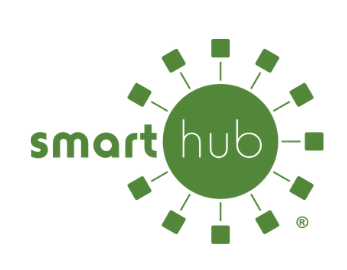Thank you for subscribing to a Peak Savings Pak from Alpine Communications. Below you will find instructions on how to activate and use the calling features within your Peak Savings Pak.
Please call Alpine Customer Service at (563) 245-4000 if you need assistance with using any of the new calling features.
How to use Caller ID Name & Number:
- When you receive a call wait until your telephone begins the second ringing signal
- The telephone number calling you, & the name associated with that number in telephone company records, will automatically appear on your display screen
- If you choose not to answer the call or you are not home, the name & number will remain in the call log for later review
- If a letter "P" or "private" appears on your display after the first ring, the caller may have blocked the display of their name & number by pressing * 67 before placing the call. You can choose whether or not to answer the call.
- If "unknown name," "unknown number," "out of the area," or "O" appears, the caller is in an area that does not support Caller ID Name & Number services.
To answer waiting call:
- When you are on the phone, a special tone tells you that a second call is waiting.
- Simply hit the flash key. If you don't have that key, press & quickly release the switchhook on your telephone. Your first caller is automatically placed on hold, while you are connected with second caller.
- You will hear a special tone to remind you of the waiting call. If have Alpine voicemail, after the 2nd tone the caller will go to voicemail.
To end either call:
- Hang up.
- Your phone will ring.
- When you answer, you will be connected with the remaining caller.
- To "turn off" Call Waiting before making a call:
- Lift the handset & listen for the dial tone.
- Press * 70
- Listen for the confirmation tone.
- Dial the telephone number you wish to call. Now, you call will not be interrupted by the Call Waiting tone. Other callers will hear a busy signal or will be sent to voicemail.
- After you hang up, Call Waiting automatically "turns on" again.
- Press & release the switchhook.
- Press * 70
- Listen for the confirmation tone. You will automatically be reconnected to your call.
- After you hang up, Call Waiting automatically "turns on" again.
To Program your Speed Calling List:
- Lift the handset & listen for dial tone.
- Press * 74
- Listen for the dial tone.
- Dial on one-digit speed code. (Choose any number, 2 through 9.)
- Dial the telephone number you wish to assign to that speed code. (For a long distance. be sure to include "1" plus the area code).
- Press the # key.
- Listen for the confirmation tone.
- Lift the handset & listen for the dial tone.
- Dial the one-digit speed code, and then press the # key.
- Lift the handset & listen to the dial tone.
- Press * 74
- Listen for the dial tone.
- Dial the one-digit speed code you wish to change.
- Listen for the cancellation tone, then the dial tone. Follow steps 4-7 to program your Speed Calling list.
To add a third person to the call:
- Simply hit the flash key. If you don't have that key, press and quickly release the switchhook to place the first person on hold.
- Listen for the dial tone.
- Dial the third person's phone number. (If you have speed calling you may dial one of your codes instead.)
- When the third person answers, you can talk privately before making it a three-way conversation.
- To make a three-way connection, press & quickly release the switchhook¹. You can now talk with both people at the same time.
- If the third person did not answer or you wish to disconnect them, just press and quickly release the switchhook twice. You will be reconnected to the person holding.
- If either of the two people hangs up, you can continue talking with the remaining person.
To activate Call Forwarding:
- Lift up handset & listen to the dial tone.
- To turn on service hit * 72
- Listen for the dial tone
- Dial the number where you want your calls forwarded
- When the phone is answered, your Call Forwarding is in effect.
- Hang up
- Within two minutes, repeat steps 1-4 above. You'll hear a confirmation tone, to let you know your Call Forwarding is now working.